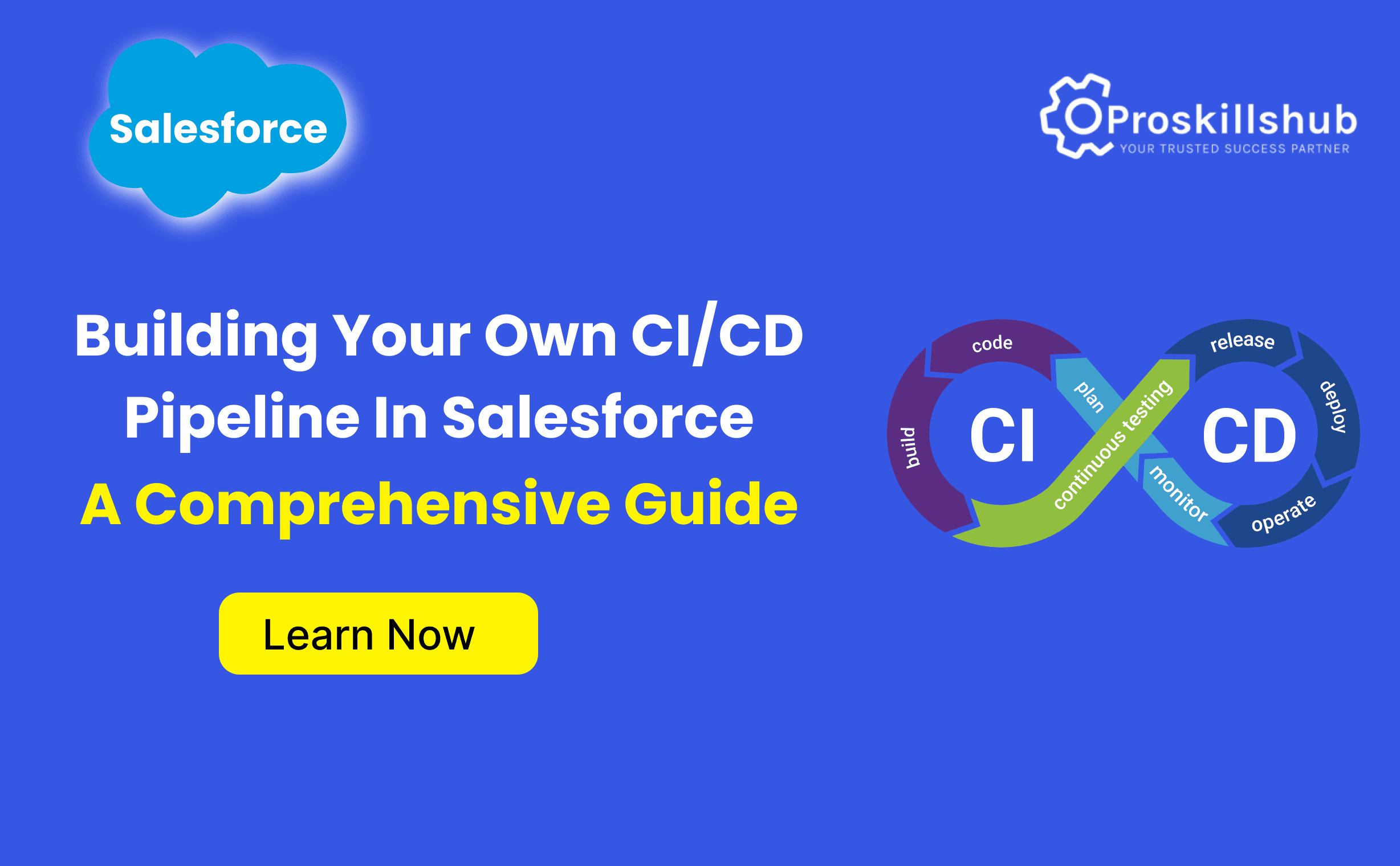Continuous Integration (CI) and Continuous Delivery (CD) are fundamental practices in modern software development. For Salesforce developers, creating a CI/CD pipeline can revolutionize the way code is tested, integrated, and deployed. This automation streamlines the development workflow, minimizes production errors, and significantly enhances the speed and reliability of Salesforce releases, allowing teams to deliver high-quality features more efficiently.
In this, we will walk you through the process of establishing your own CI/CD pipeline in Salesforce using tools such as Git, Salesforce DX (Developer Experience), Jenkins, and other open-source and cloud-based platforms. By the end of this tutorial, you will have a fully automated system that integrates your code, executes tests, and deploys your Salesforce applications seamlessly.
What is a CI/CD Pipeline?
Before we delve into the implementation, let’s clarify what CI/CD entails:
- Continuous Integration (CI) involves the regular merging of code changes into a central repository. Automated builds and tests are then executed to verify that new code does not disrupt existing functionalities.
- Continuous Delivery (CD) automates the release process, allowing new changes to be deployed to production swiftly and safely without manual intervention.
Together, CI/CD enhances development cycles, boosts code quality, and ensures faster, more reliable delivery of Salesforce applications.
Essential Tools for Building a CI/CD Pipeline in Salesforce
To set up your CI/CD pipeline, it’s important to familiarize yourself with the following tools:
- Salesforce DX: A suite of tools that improves the development lifecycle, enabling better integration with version control systems, enhanced collaboration, and automated deployments.
- Git: A version control system that helps you track changes in your codebase and collaborate with other developers.
- Jenkins: An open-source automation server that facilitates continuous integration and continuous delivery by automating various stages of the CI/CD pipeline.
- Salesforce CLI: A command-line interface that allows interaction with Salesforce orgs from your local machine or automation server, essential for automating deployments.
- GitHub/GitLab: These platforms provide source code management (SCM) services, enabling version control repositories that facilitate developer collaboration and integrate smoothly with CI/CD pipelines.
- Test Automation Tools: Tools like Selenium, Provar, and Apex Test are crucial for automating testing, ensuring that code changes do not introduce defects.
Step 1: Setting Up Your Salesforce DX Project
The first step in creating your CI/CD pipeline is to set up a Salesforce DX project. Salesforce DX supports source-driven development, which is vital for an effective CI/CD workflow.
a. Install Salesforce DX CLI
If you haven’t already, download and install the Salesforce CLI. This tool is essential for interacting with your Salesforce org, running tests, and deploying metadata.
1sfdx –version
b. Create a Salesforce DX Project
- Open a terminal or command prompt and navigate to your preferred project directory.
- Execute the following command to create a new Salesforce DX project:
1sfdx force:project:create –projectname my-salesforce-project
This command sets up a project structure with the necessary configuration files for Salesforce DX.
- Authenticate with your Salesforce Org using the Salesforce CLI:
1sfdx auth:web:login –setalias MyOrg
This command will authenticate your Salesforce Org and create an alias for easier access.
- Retrieve metadata from your org to start working with your project. For example, to retrieve all metadata:
1sfdx force:source:retrieve -m “ApexClass, ApexTrigger”
Step 2: Establish Version Control with Git
With your Salesforce DX project established, the next step is to set up Git for version control.
a. Initialize a Git Repository
- Inside your Salesforce DX project directory, run the following command to initialize a Git repository:
1git init
- Add your project files to the Git repository:
1git add .
2git commit -m “Initial commit”
- Push your code to a remote Git repository (e.g., GitHub, GitLab, Bitbucket):
1git remote add origin https://github.com/yourusername/your-repository.git
2git push -u origin master
Step 3: Configure Jenkins for Automation
Now that your code is version-controlled, you need Jenkins to automate the build and deployment processes.
a. Install Jenkins
You can install Jenkins on your local machine, on a server, or utilize a cloud-based service. For installation instructions, refer to the official Jenkins documentation.
b. Set Up Jenkins Pipeline
- Install Salesforce CLI on Jenkins Server: Ensure that the Salesforce CLI is installed on your Jenkins server. You can install it manually or automate the installation via the Jenkins pipeline.
- Create a New Jenkins Job: In Jenkins, create a new pipeline job to automate your CI/CD process.
- Configure the Jenkins Pipeline: The pipeline will define the steps to be executed for the CI/CD process. Below is an example of a Jenkinsfile that will:
- Pull the latest code from the Git repository.
- Run tests using the Salesforce CLI.
- Deploy the changes to a Salesforce Org (either sandboxes or production).
1pipeline {
2 agent any
3
4 environment {
5 SF_USERNAME = ‘your-salesforce-org’
6 SF_PASSWORD = ‘your-salesforce-password’
7 SF_SECURITY_TOKEN = ‘your-security-token’
8 GIT_REPO = ‘https://github.com/yourusername/your-repository.git’
9 }
10
11 stages {
12 stage(‘Checkout’) {
13 steps {
14 checkout scm
15 }
16 }
17
18 stage(‘Install Salesforce CLI’) {
19 steps {
20 sh ‘npm install -g sfdx-cli’
21 }
22 }
23
24 stage(‘Authenticate with Salesforce’) {
25 steps {
26 sh “sfdx force:auth:login –username ${SF_USERNAME} –password ${SF_PASSWORD} –securitytoken ${SF_SECURITY_TOKEN} –setdefaultdevhubusername”
27 }
28 }
29
30 stage(‘Run Tests’) {
31 steps {
32 sh ‘sfdx force:apex:test:run –resultformat human –wait 10’
33 }
34 }
35
36 stage(‘Deploy to Sandbox’) {
37 steps {
38 sh ‘sfdx force:source:deploy –targetusername ${SF_USERNAME} –sourcepath force-app/main/default –wait 10’
39 }
40 }
41
42 stage(‘Deploy to Production’) {
43 when {
44 branch ‘main’
45 }
46 steps {
47 sh ‘sfdx force:source:deploy –targetusername ${SF_USERNAME} –sourcepath force-app/main/default –checkonly –wait 10’
48 }
49 }
50 }
51
52 post {
53 success {
54 echo ‘Deployment successful!’
55 }
56 failure {
57 echo ‘Deployment failed.’
58 }
59 }
60}
This pipeline configuration defines the following stages:
- Checkout: Pulls the latest code from the Git repository.
- Install Salesforce CLI: Installs the Salesforce CLI on the Jenkins machine.
- Authenticate with Salesforce: Logs in to Salesforce using your credentials and security token.
- Run Tests: Executes Salesforce tests to ensure no regressions occur.
- Deploy to Sandbox: Deploys the code to a Salesforce Sandbox environment.
- Deploy to Production: If the changes are on the main branch, they are deployed to production.
c. Configure Jenkins Triggers
To automatically trigger this pipeline, configure the following:
- Webhooks: Set up a GitHub or GitLab webhook to trigger the Jenkins job whenever a push is made to the repository.
- Scheduled Builds: You can schedule Jenkins to run the pipeline at specific times (e.g., nightly builds).
Step 4: Monitoring and Notifications
After setting up your CI/CD pipeline, you need to monitor the process and get notified in case of failure or success. Jenkins provides integrations for notifications, such as:
- Email notifications: Set up email notifications for build results.
- Slack notifications: Send messages to a Slack channel to alert your team when a build succeeds or fails.
Step 5: Additional Considerations
While this setup covers the basics, there are a few advanced configurations you may want to consider:
- Managing Multiple Salesforce Environments: For more advanced pipelines, you can deploy to multiple orgs, including Dev, QA, Staging, and Production environments, with specific branches for each.
- Automated Backups: Backup metadata or data before deployment, especially in production environments.
- Quality Gates: Integrate quality tools such as PMD or SonarQube to enforce code quality checks before deployment.
Conclusion
Building a CI/CD pipeline in Salesforce can significantly improve your development workflow. By automating the process of testing, integrating, and deploying your code, you’ll reduce errors, improve code quality, and deliver features faster. Using tools like Salesforce DX, Git, Jenkins, and Salesforce CLI, you can build an efficient, reliable pipeline that accelerates your Salesforce development lifecycle.