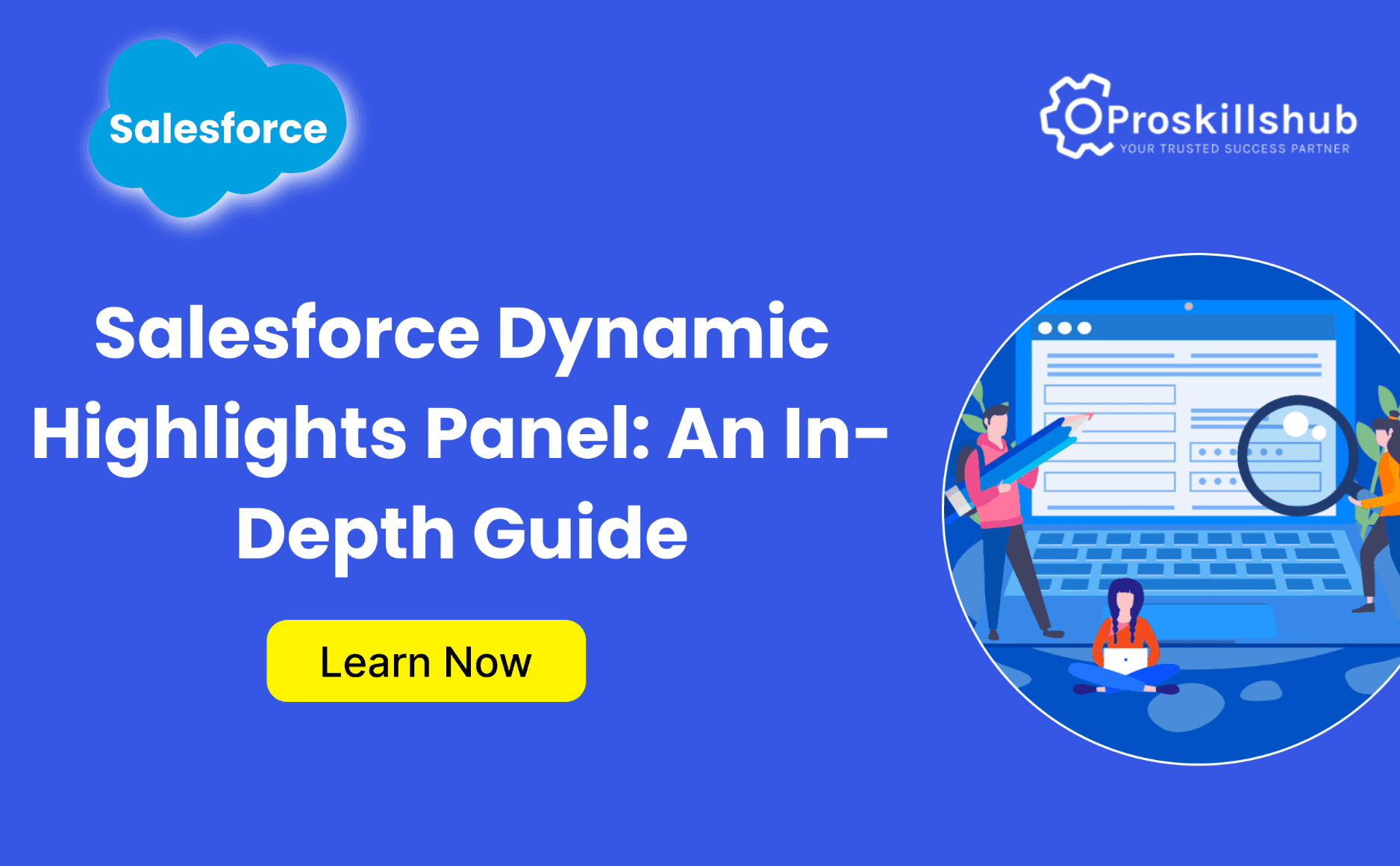Salesforce is a leading customer relationship management (CRM) platform that empowers organizations to streamline processes, improve customer engagement, and boost productivity. Among its many customizable features is the Dynamic Highlights Panel, a versatile and powerful tool designed to enhance user experience by providing quick and relevant insights within Salesforce record pages.
In this article, we’ll explore the Salesforce Dynamic Highlights Panel, its features, benefits, customization options, and practical use cases.
What is the Dynamic Highlights Panel in Salesforce?
The Dynamic Highlights Panel is a key component of the Lightning Experience, designed to display key information at the top of a record page. It provides a concise, visually appealing summary of the most critical data fields for a particular record.
This feature is particularly valuable for sales, service, and support teams who need to quickly assess information without scrolling through long record pages. The panel dynamically adjusts based on user roles, profiles, and specific criteria set within the Salesforce environment.
Key Features of the Dynamic Highlights Panel
- Field Visibility
The panel allows administrators to select which fields to display. These fields can include essential data such as account name, opportunity stage, case status, or custom fields.
- Conditional Visibility
Using Salesforce’s Dynamic Forms and Visibility Rules, the panel can show or hide fields based on predefined conditions. For instance, a field can appear only when a deal’s stage is marked as “Negotiation.”
- Customization Options
The panel’s layout can be customized to suit different business needs. Users can modify the number of columns, adjust field arrangements, and configure background styles for better visual distinction.
- Interactive Elements
Action buttons, such as “Edit,” “Follow,” or “New Task,” can be included directly within the panel. This reduces the need for additional navigation and improves productivity.
- Real-Time Updates
Since the panel is dynamic, any updates made to the underlying record fields are instantly reflected. This ensures that the information displayed is always accurate and up-to-date.
Benefits of the Dynamic Highlights Panel
The Dynamic Highlights Panel is a game-changer for organizations looking to optimize workflows and improve decision-making. Here’s why:
- Enhanced Efficiency
By surfacing key information in a compact and accessible format, the panel saves users time and effort. Team members no longer need to sift through irrelevant details to find critical insights.
- Improved User Experience
The visually appealing layout and customization options make it easier for users to navigate and understand data. It also ensures that different user groups see information that’s relevant to their roles.
- Better Decision-Making
With real-time updates and relevant data at their fingertips, users can make informed decisions quickly, whether it’s closing a deal, resolving a customer query, or managing internal workflows.
- Role-Specific Views
The ability to set visibility rules ensures that users only see fields that are applicable to their work. For instance, a sales rep might focus on lead status, while a service agent might prioritize case urgency.
- Scalability
The Dynamic Highlights Panel is suitable for businesses of all sizes and can be configured to align with the unique requirements of each organization.
How to Configure the Dynamic Highlights Panel in Salesforce
Setting up and customizing the Dynamic Highlights Panel is straightforward. Here’s a step-by-step guide:
- Enable Lightning Experience
The Dynamic Highlights Panel is available only in the Salesforce Lightning Experience. If you’re still using Salesforce Classic, you’ll need to transition to Lightning.
- Navigate to the Object Manager
- Go to Setup.
- Search for and click on Object Manager.
- Select the object (e.g., Account, Contact, Opportunity) for which you want to configure the panel.
- Edit the Lightning Record Page
- Click on Lightning Record Pages under the selected object.
- Select an existing record page or create a new one.
- Open the record page in the Lightning App Builder.
- Add the Highlights Panel Component
- Locate the Highlights Panel component in the Lightning App Builder’s components panel.
- Drag and drop it onto the desired position at the top of the page layout.
- Customize Fields and Buttons
- Use the panel’s properties to select fields and buttons to display.
- Configure action buttons such as “Email,” “Log a Call,” or “Assign.”
- Set Conditional Visibility (Optional)
- Select the field or component you want to make dynamic.
- Click on Add Filter to define visibility rules based on criteria such as record type, user role, or field values.
- Save and Activate the Page
- Click Save to finalize your changes.
- Activate the record page for the desired app, profile, or user group.
Best Practices for Using the Dynamic Highlights Panel
To maximize the effectiveness of the Dynamic Highlights Panel, consider these best practices:
- Prioritize Key Fields
Avoid cluttering the panel with too many fields. Focus on the most critical information users need to access at a glance.
- Leverage Visibility Rules
Use conditional visibility to tailor the panel’s content for different users. This ensures relevance and reduces distractions.
- Keep It Updated
Regularly review and update the fields and actions displayed in the panel to align with evolving business needs.
- Test Configurations
Before rolling out changes, test the panel with a small user group to gather feedback and ensure usability.
- Train Users
Provide training sessions or documentation to help users understand how to navigate and utilize the panel effectively.
Use Cases for the Dynamic Highlights Panel
The Dynamic Highlights Panel is versatile and can be applied across various industries and functions. Here are some examples:
Sales Teams
- Display fields such as deal size, close date, and stage for opportunities.
- Include action buttons like “Log a Call” or “Create Quote” for quick access to critical workflows.
Customer Service
- Highlight case priority, SLA status, and customer contact details.
- Add interactive elements like “Escalate” or “Close Case.”
Human Resources
- Show employee details, performance ratings, and leave balances.
- Include actions like “Update Role” or “Schedule Review.”
Marketing
- Surface campaign metrics, lead scores, and engagement history.
- Provide quick links to create new campaigns or manage contacts.
Conclusion
The Salesforce Dynamic Highlights Panel is an invaluable feature that enhances record visibility, streamlines workflows, and empowers users to focus on what matters most. By customizing the panel to meet your organization’s specific needs, you can boost productivity, improve decision-making, and deliver a superior user experience.
Whether you’re a Salesforce admin configuring record pages or an end-user navigating them, the Dynamic Highlights Panel ensures that key insights are always just a glance away.