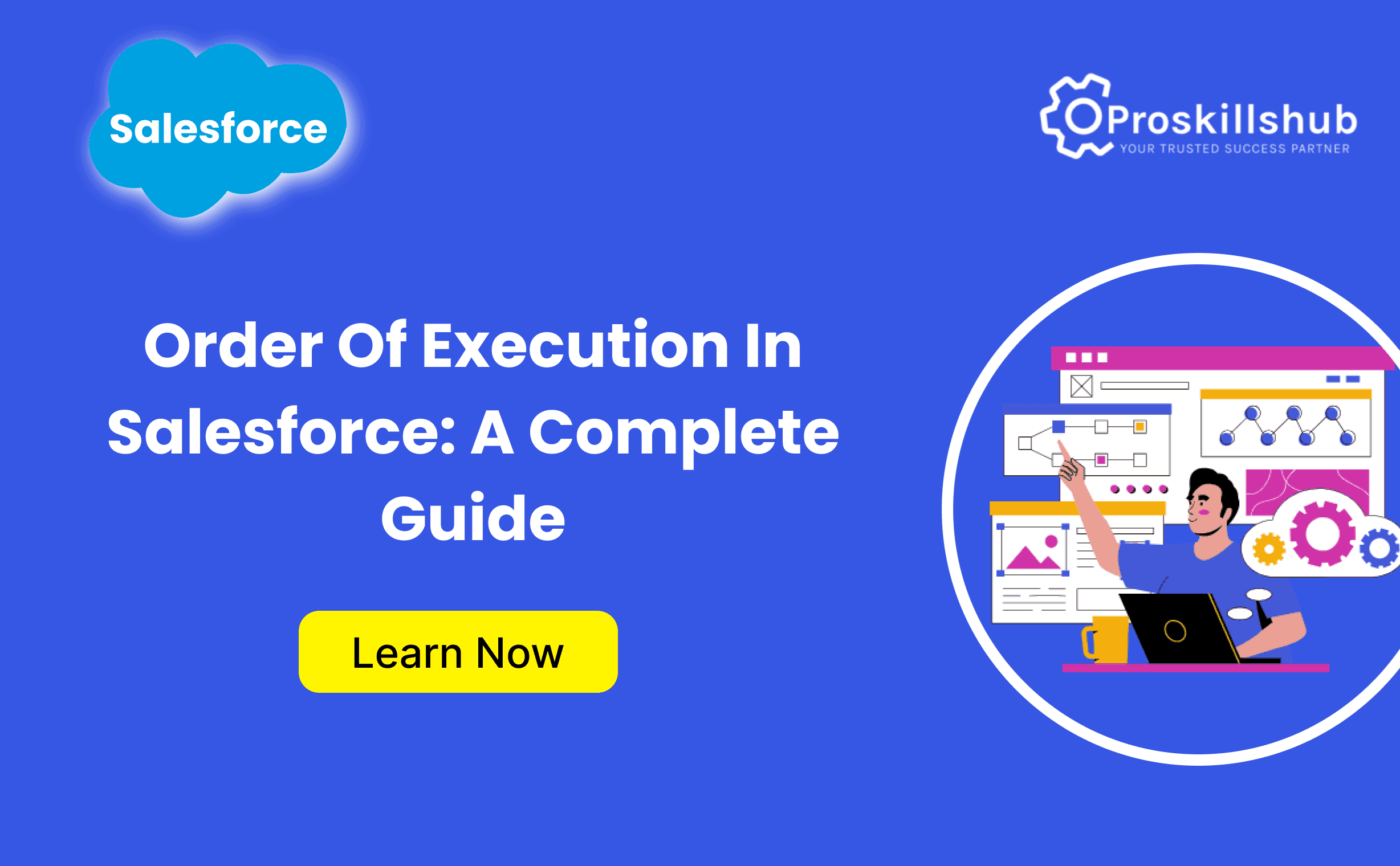Salesforce is one of the most widely used customer relationship management (CRM) platforms, known for its powerful automation tools and robust architecture. To ensure the smooth functioning of its features, Salesforce has a well-defined sequence of steps that governs the processing of data and logic during a record operation. This sequence, commonly referred to as the Order of Execution in Salesforce, ensures data integrity and enables developers to customize behavior effectively.
Understanding the order of execution is crucial for developers and administrators to design efficient workflows, triggers, and validations while minimizing errors. This article delves into the order of execution in Salesforce, breaking it down step by step to provide a comprehensive understanding.
What Is the Order of Execution in Salesforce?
The order of execution in Salesforce refers to the sequence of operations that the platform follows when a record is created, updated, deleted, or restored. Salesforce ensures that all triggers, validations, workflows, and automation rules are processed systematically to maintain consistency and avoid conflicts.
Knowing the order of execution is essential for building scalable and error-free solutions, as it helps developers predict how the system will behave during data changes.
Key Scenarios Where Execution Order Matters
- Record Creation and Updates: When saving or editing a record, various rules and triggers execute to ensure data quality and enforce business logic.
- Workflow Automation: Processes like workflow rules, process builders, and flows depend on the correct order of execution for accuracy.
- Custom Triggers: Developers often write custom Apex triggers, and understanding the execution flow helps avoid recursion or unexpected outcomes.
- Data Integrity: Validation rules, field updates, and formulas rely on the correct sequence to function without conflicts.
- Integration with External Systems: Ensuring the right sequence allows for consistent data synchronization with third-party applications.
Step-by-Step Order of Execution in Salesforce
Here’s a detailed explanation of the steps Salesforce follows during a record operation:
- Load Original Record
If the record is being updated, Salesforce retrieves the existing values from the database. For insert operations, this step is skipped since there is no prior data.
- Load New Record Values
Salesforce applies the incoming data changes to the record. These changes may come from user input, API calls, or integration with other systems.
- System validation rules ensure the new values meet field data type requirements (e.g., integer values in number fields).
- Execute Before Triggers
Before triggers execute before the record is saved to the database. These triggers are used to:
- Validate or modify data before committing.
- Prevent records from being saved by throwing exceptions if specific conditions aren’t met.
Example:
trigger BeforeInsertExample on Account (before insert) {
for (Account acc : Trigger.new) {
acc.Name = acc.Name + ‘ – Validated’;
}
}
- System Validations
Salesforce runs validations such as:
- Ensuring required fields are not null.
- Enforcing unique constraints on fields marked as “Unique.”
- Checking field formats based on the field’s configuration.
- Save Record to the Database (Without Commit)
At this stage, the record is saved to the database, but the changes are not yet committed. This temporary save allows Salesforce to run subsequent automation and processes.
- Execute After Triggers
After triggers run after the record is temporarily saved but before it is committed to the database. These triggers are used to:
- Perform actions dependent on the record ID, such as logging activities or creating related records.
- Update related records based on the current record’s changes.
Example:
trigger AfterInsertExample on Account (after insert) {
for (Account acc : Trigger.new) {
System.debug(‘Record created with ID: ‘ + acc.Id);
}
}
- Run Assignment Rules (If Applicable)
For objects like Leads and Cases, assignment rules determine which user or queue the record is assigned to.
- Example: A Lead might be automatically assigned to a sales representative based on the Lead’s geographic location.
- Run Auto-Response Rules
Auto-response rules send automated emails to leads or cases based on predefined criteria.
- Run Workflow Rules
Salesforce evaluates workflow rules on the record. If any workflow rules are triggered, the following actions may occur:
- Field updates
- Email alerts
- Task creation
- Outbound messages
After these actions, Salesforce re-runs system validations to ensure data integrity.
- Execute Processes and Flows
Salesforce executes Process Builder, Record-Triggered Flows, and other automation tools. These tools may further update the record, triggering additional validations and actions.
- Run Escalation Rules
For cases, escalation rules evaluate whether the case needs to be escalated based on predefined criteria, such as time elapsed without resolution.
- Commit Record to Database
After all validations, triggers, and workflows have executed successfully, Salesforce commits the record to the database. This ensures that no partial updates are saved if an error occurs in previous steps.
- Post-Commit Logic
Once the record is committed, Salesforce performs additional operations, such as:
- Sending email notifications.
- Executing asynchronous operations like batch Apex or queueable jobs.
- Updating related records if specified by triggers or workflows.
Common Automation Tools in the Execution Flow
To understand how the order of execution impacts automation, let’s briefly explore the key tools involved:
- Validation Rules: Used to enforce data integrity by validating fields based on predefined criteria.
- Triggers: Apex code that executes before or after record changes to implement custom logic.
- Workflow Rules: Automate repetitive actions like field updates or email alerts.
- Process Builder: A declarative tool for automating complex multi-step processes.
- Flows: Salesforce’s most powerful automation tool, allowing for advanced logic and integrations.
Tips for Managing the Execution Order
- Avoid Recursive Triggers: Ensure triggers do not cause infinite loops by using static variables or proper design patterns.
- Optimize Validation Rules: Test thoroughly to prevent conflicts between validation rules, workflows, and triggers.
- Sequence Workflow Actions: When designing workflows or processes, consider the order of actions to ensure desired outcomes.
- Use Bulk Testing: Salesforce processes records in bulk during updates or inserts, so test your logic with multiple records to identify potential issues.
- Document Dependencies: Maintain clear documentation of how your triggers, workflows, and other automations interact.
Common Pitfalls to Avoid
- Unintentional Overwrites: Field updates in workflows may override trigger logic, causing unexpected results.
- Misconfigured Validation Rules: Conflicts between validation rules and automation can block record updates.
- Trigger Order Issues: Salesforce does not guarantee the order of execution for triggers on the same object. Use one trigger per object with multiple handler classes to maintain consistency.
Conclusion
The Order of Execution in Salesforce is a critical framework that governs how records are processed during operations. By understanding and adhering to this sequence, developers and administrators can design efficient, scalable solutions while avoiding common pitfalls like data inconsistencies or recursive logic errors.
Whether you’re building validation rules, writing Apex triggers, or configuring workflows, mastering the order of execution ensures that your Salesforce instance operates smoothly and delivers optimal performance. As Salesforce continues to evolve, staying updated with best practices and new features will further enhance your ability to manage complex automations effectively.