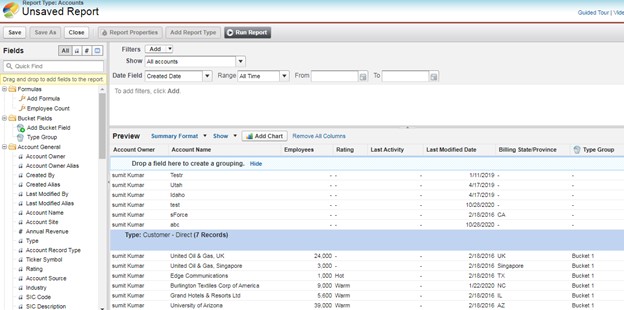Summary Reports In Salesforce
Introduction to Summery Report:
Summary Reports are type of reports provide a listing of data with groupings as well as sub totals. Use summary reports whenever you want subtotals based on the value of a particular field or when you want to create a hierarchically grouped report, such as sales organized by year and then by quarter as per need.
Example: All Accounts for your organization sub totaled by Type.
Step 1: After login into Salesforce.com, click on Report Tab and the click on New Report button

Step 2: Select an object for which you want to create a Report. Here we are selecting Account object and then click Create button.
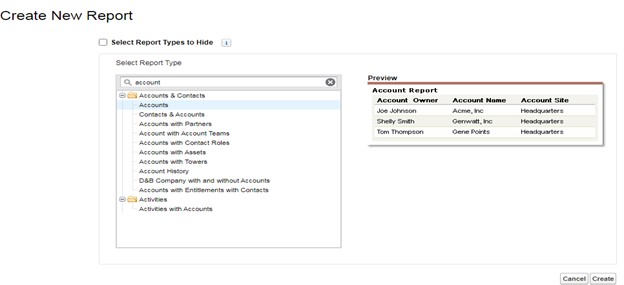
Step 3: Click on ‘Tabular Format’ and click Summary.

Step 4: Drag any field from left panel; here we have added Type as Field for grouping and all records are grouped based on Type as below. Finally Click Save.

Formula Field
Step 1 : Click ‘Add formula’
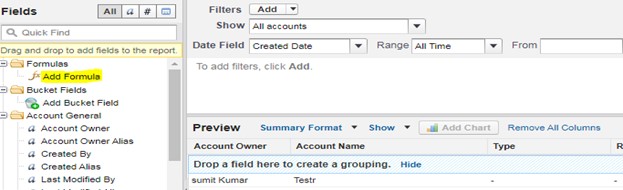
Step 2 : Formula screen will open. Populate Name and Formula to sum number of employees and Click OK
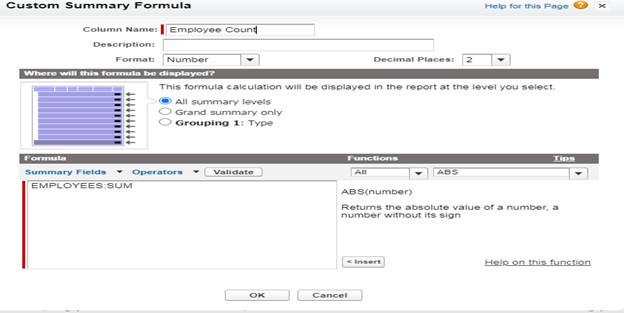
Step 3 : Formula field will be created as below.
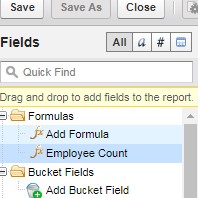
Step 4 : Add Formula field in the report as below . Report will show sum of employee for each group as highlighted below.
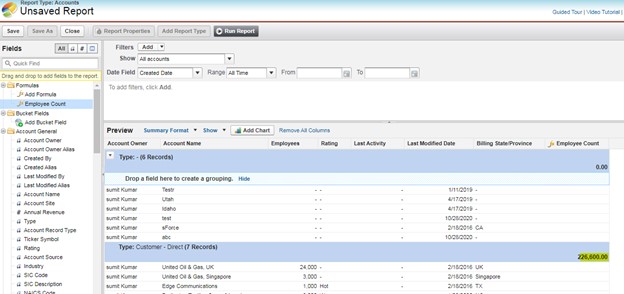
Bucket Fields
Step 1 : Click ‘Add Bucket Field’
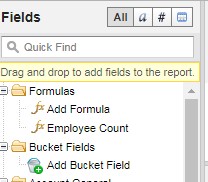
Step 2 : Select ‘Source Column’ as field to be grouped in buckets. Click ‘New Bucket’ and create two groups.
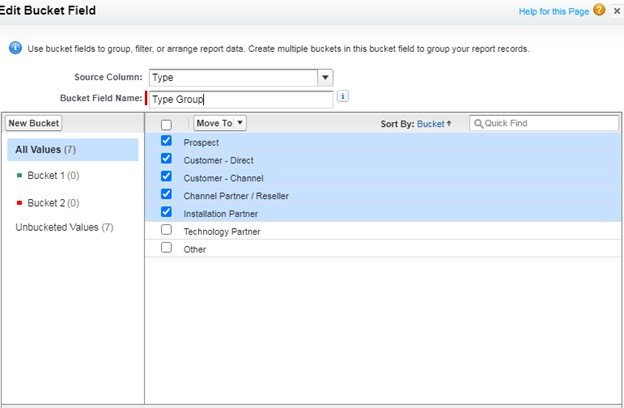
Step 3 : Move values in these buckets and Click OK
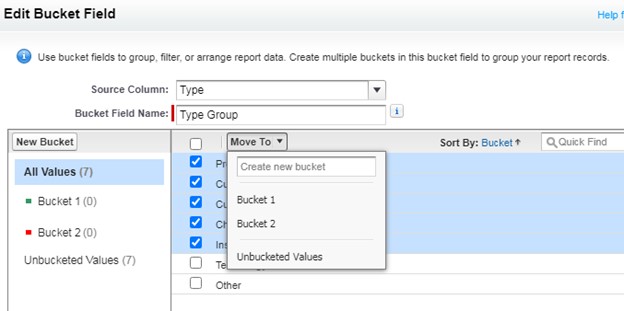
Step 4 : Bucket field will be added in report as below