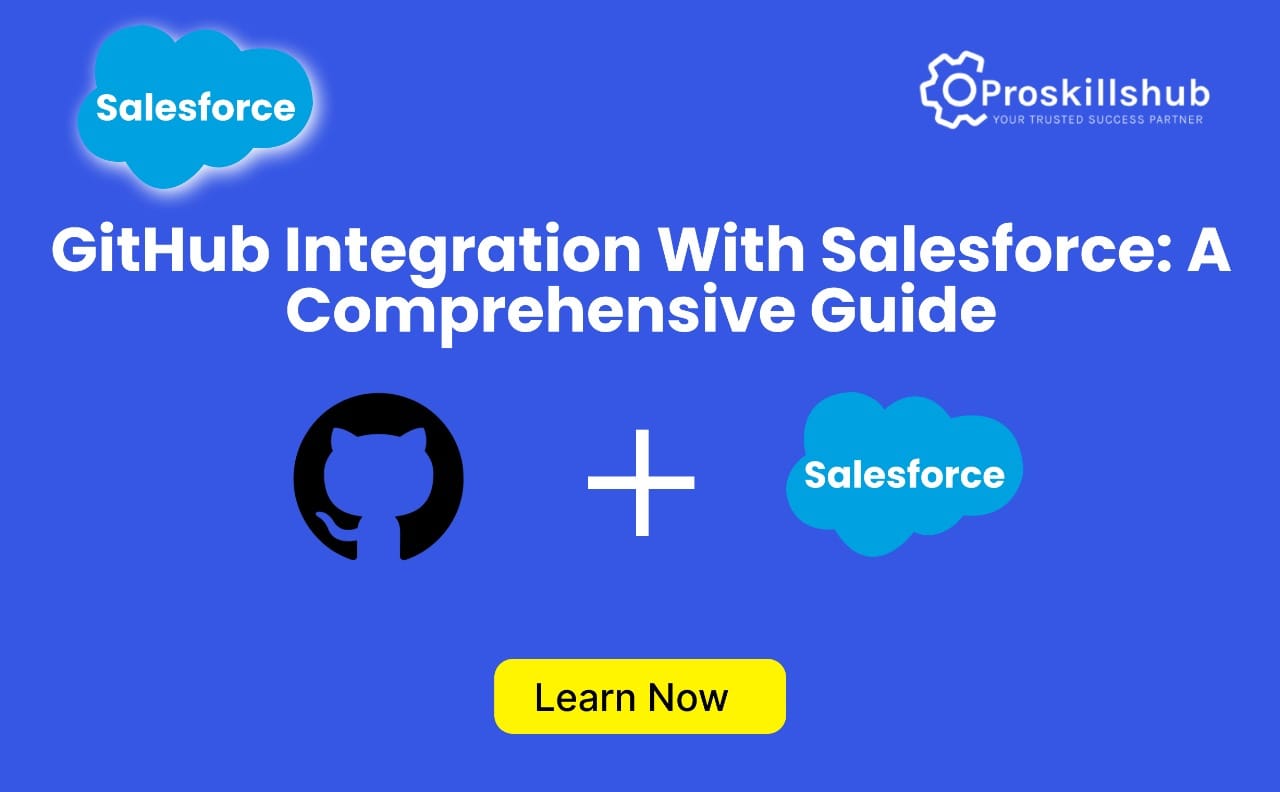GitHub has emerged as the premier platform for version control and collaboration, particularly for teams involved in software development. While Salesforce has historically functioned within its own ecosystem using tools like Salesforce DX, the increasing demand for modern development workflows has made it essential to GitHub Integration with Salesforce
.
Integrating GitHub with Salesforce empowers developers to adopt industry-standard version control practices, automate deployment processes, and enhance collaboration across teams. In this guide, we will explore the key benefits of integrating GitHub with Salesforce and provide a detailed step-by-step process for setting it up effectively.
Why GitHub Integration with Salesforce?
Before we delve into the integration process, let’s examine the advantages of connecting GitHub with Salesforce in the development lifecycle:
- Robust Version Control: GitHub provides powerful version control features that allow tracking changes to Salesforce metadata. This is crucial for managing complex Salesforce environments, enabling easy rollback, branching, and collaboration.
- Enhanced Collaboration: GitHub facilitates simultaneous contributions from multiple developers on the same Salesforce project without conflicts. Features like pull requests, issue tracking, and discussions streamline teamwork.
- Automation Capabilities: By integrating Salesforce with GitHub using CI/CD tools like Jenkins, CircleCI, or GitHub Actions, you can automate testing, deployment, and quality assurance processes, reducing manual effort and boosting efficiency.
- Backup and Recovery: Utilizing GitHub as a repository for Salesforce metadata adds an additional layer of backup. If accidental deletions or issues arise in production, you can easily restore your Salesforce org to a previous state.
- Branching for Release Management: GitHub allows management of different environments (Development, QA, Staging, Production) through branch creation and management. This facilitates a smoother release process and simplifies versioning for various Salesforce orgs.
Now that you understand the importance of GitHub integration, let’s proceed with the setup.
Step 1: Set Up Your Salesforce DX Project
The first step in integrating GitHub with Salesforce is to establish a Salesforce DX project. Salesforce DX offers a modern development experience that is essential for integrating version control systems like GitHub.
a. Install Salesforce DX CLI
To begin using Salesforce DX, you will need to install the Salesforce CLI (Command Line Interface). This tool allows you to interact with Salesforce orgs, retrieve metadata, and push changes to your GitHub repository.
- Download and install the Salesforce CLI from the Salesforce Developer website.
- Confirm the installation:
1sfdx –version
This command should return the version number of the Salesforce CLI.
b. Create a Salesforce DX Project
- Create a new directory for your project and navigate into it:
1mkdir my-salesforce-project
2cd my-salesforce-project
- Generate a new Salesforce DX project:
1sfdx force:project:create –projectname my-salesforce-project
- Authenticate with your Salesforce org:
1sfdx auth:web:login –setalias MyDevOrg
This command will open a browser window for you to log into your Salesforce instance.
c. Retrieve Salesforce Metadata
Next, you’ll want to pull the metadata from your Salesforce org (such as Apex classes, Lightning components, and objects):
1sfdx force:source:retrieve -m “ApexClass, ApexTrigger”
This command will download the metadata into the force-app/main/default folder of your Salesforce DX project.
Step 2: Set Up Your GitHub Repository
With your Salesforce DX project ready, the next step is to establish a GitHub repository for storing your Salesforce metadata.
a. Create a New GitHub Repository
- Log in to your GitHub account and create a new repository (e.g., my-salesforce-project).
- Copy the repository URL to clone it to your local machine.
b. Initialize a Git Repository Locally
- Initialize your local project directory as a Git repository:
1git init
- Add the remote GitHub repository:
1git remote add origin https://github.com/yourusername/my-salesforce-project.git
- Stage your Salesforce metadata for Git:
1git add .
2git commit -m “Initial commit with Salesforce DX metadata”
- Push your code to GitHub:
1git push -u origin master
Step 3: Automate Deployment and CI/CD Using GitHub Actions
One of the primary advantages of integrating GitHub with Salesforce is the ability to automate deployment and testing processes through GitHub Actions, a built-in CI/CD tool.
a. Set Up a GitHub Actions Workflow
GitHub Actions enable you to automate workflows directly within your GitHub repository. To set up a CI/CD pipeline for Salesforce:
- Create a . github/workflows directory in your project.
- In the .github/workflows directory, create a new YAML file for your GitHub Actions workflow (e.g., ci-cd-pipeline.yml).
1name: Salesforce CI/CD Pipeline
2
3on:
4 push:
5 branches:
6 – master # Trigger on push to the master branch
7 pull_request:
8 branches:
9 – master # Trigger on pull request to the master branch
10
11jobs:
12 build:
13 runs-on: ubuntu-latest
14
15 steps:
16 – name: Checkout code
17 uses: actions/checkout@v2
18
19 – name: Set up Salesforce CLI
20 run: |
21 wget https://developer.salesforce.com/media/salesforce-cli/sfdx-cli-linux-amd64.tar.xz
22 tar xvf sfdx-cli-linux-amd64.tar.xz
23 sudo ./sfdx/install
24
25 – name: Authenticate with Salesforce Org
26 run: sfdx force:auth:jwt:grant –clientid ${{ secrets.SF_CLIENT_ID }} –jwtkeyfile ${{ secrets.SF_JWT_KEY_FILE }} –username ${{ secrets.SF_USERNAME }} –setdefaultdevhubusername
27
28 – name: Retrieve Salesforce Metadata
29 run: sfdx force:source:retrieve -m “ApexClass, ApexTrigger, CustomObject”
30
31 – name: Run Salesforce Tests
32 run: sfdx force:apex:test:run –resultformat human –wait 10
33
34 – name: Deploy to Salesforce Org
35 run: sfdx force:source:deploy –targetusername ${{ secrets.SF_USERNAME }} –sourcepath force-app/main/default –wait 10
b. Configure GitHub Secrets
To securely authenticate with Salesforce, you should use GitHub Secrets to store sensitive information such as your Salesforce username, client ID, JWT key, and other credentials.
- Navigate to your GitHub repository, then go to Settings > Secrets.
- Add the following secrets:
- SF_USERNAME: Your Salesforce username.
- SF_CLIENT_ID: The client ID for your connected app.
- SF_JWT_KEY_FILE: The JWT key file used for authentication.
c. Test the Workflow
Once the workflow is configured, every time you push changes to the master branch or create a pull request, GitHub Actions will automatically authenticate with Salesforce, run tests, and deploy the metadata to your org.
You can monitor the execution and results of each step directly from the Actions tab in your GitHub repository.
Step 4: Continuous Collaboration and Branching
With GitHub integrated into your Salesforce development process, collaboration becomes more efficient. Here’s how to leverage GitHub’s features to enhance your workflow:
- Branching: Use feature branches to work on different aspects of your Salesforce project. For example, create a branch for a new feature:
1git checkout -b new-feature
After making your changes, push the branch to GitHub and create a pull request. GitHub Actions will run tests and deploy the code automatically to a sandbox or development org.
- Pull Requests: Utilize GitHub pull requests for code reviews and to merge features into the master This process ensures that changes are properly reviewed and tested before being deployed to production.
- Issue Tracking: GitHub issues can be used to track bugs, feature requests, and other tasks related to your Salesforce project. Integrate these issues with your development workflow to maintain organization.
Step 5: Monitor and Maintain
After integrating GitHub with Salesforce, it’s important to monitor the system:
- Monitor Builds: Regularly check the status of your GitHub Actions workflows to ensure that builds, tests, and deployments are successful.
- Review Logs: If a deployment fails, review the logs to identify issues. You can add additional logging in the workflow for more detailed information.
- Optimize Workflow: As your project grows, consider optimizing your workflows by adding caching, parallelizing tasks, or implementing more granular deployment steps.
Conclusion
Integrating GitHub with Salesforce provides a powerful solution for managing version control, automating deployments, and streamlining your development process. By utilizing Salesforce DX, GitHub, and GitHub Actions, you can create an efficient, automated workflow that enhances collaboration, testing, and deployment across your Salesforce environments.